Simple Tricks To Fix MTN BBLITED & Etisalat Smart Pack Simple Server Not Working Issues
Both MTN BBLITED and Etisalat Smart Pack, Chat
Pack and Social Packs are still blazing and geeks
are enjoying and flexing the free and cheap data
made possible by the great Simple Android Server
app.
However, many users complain of their simple
server not being stable and disconnects frequently
while they are browsing with it making it difficult
to
reconnect again and some don't even reconnect
again after being disconnected. Don't worry, its
too simple. There is always a way out of a task
or problem that seems unsolvable. So come along
as I unveil this simple trick.
Recently, I noticed that phones with RAM less
than 512MB are the worst affected especially with
the old version of simple server app that is red in
color. It will surprise you to know that I prefer the
old simple server version to the new version
because it accepts more IP than the new one.
Strange right? Well, I have tested, compared and
used the two of them before coming to this
conclusion. In fact, some of the IP address that
works smoothly the on old version of simple
server doesn't work like that on the newer
version. Meanwhile, the older version seems to
automatically stop working at will more frequently
than the newer version so what am going to
share with you here is how you can revive and fix
your simple server if it stops working
Possible Causes of Simple Android Server Not
Working On Your Phone
1. Wrong Configuration
You didn't configure your SAS well.
2. Your phone RAM is too small . This might not
be a big issue but in some phones that has lower
RAM capacity, simple server seems to force close
often
3. Your Battery Saving and Task killing Apps:
Battery saving apps and Task killing apps are
there to automatically close or kill any running
app in background. Remember, Simple Android
Server runs in background when you use it to
power other apps and brows so this battery
saving apps will always try to close it thereby
disconnecting your internet connection
4. Outdated and Wrong IP Address and Port:
Your Simple Android Server will not work if your
IP is outdated or wrong also if your previous
working IP address suddenly stopped working or
becomes to slow, then you should look for
another working IP to continue flexing with your
cheap and free internet service.
How To Fix The Problem Of Simple Server Not
Working Properly and Smoothly
1. First of all, make sure all your settings are
correct and check the tricky one(the injection line
in simple server) make sure you press the enter
key four times and check other settings.
2. Some phones like Tecno M3, and P5 have
recorded cases of simple server forcing close
frequently and that is because of the 512MB
RAM. You can minimize or fix this issue by
closing some heavy apps that you are running on
your phone like the normal Facebook app,
Instagram, Yahoo mail or any HD game that is
running so that your simple server can have
enough RAM to run on.
3. Insure that you set or add simple server to the
ignore list of any of the task killing apps like du
battery saber, task manager, greenify, cm security,
avast, etc so that whenever these apps are
performing their operations, they will skip Simple
Android Server thereby leaving your internet
connection still running and blazing.
4. 75% of the causes of simple server not working
is wrong and outdated IP. Some IP has been
used by many people and it causes it to either
stop working or works so slow that's why some
people's Simple server browses faster than others
even when they are in the same room. You may
wish to see list of current working fast IP for
simple Android Server.
http://www.gidimasters.com/2015/09/latest-working-ip-and-port-for-simple.html
Now check out this simple but powerful trick to
restart your simple server and make it working
again without uninstalling and re-installing it or
restarting your phone.
>>>> Just minimize the SAS app or go to app
manager in your phone settings and tap on the
Simple Android Server.
>>>> Now tap on clear "cache" and look up.
>>>> Tap on "force stop"
>>>> And finally scroll down and tap on "launch"
To make it even more stable or try to force
network to appear (if you are in a place that has
no strong internet network), switch OFF and ON
your data. Check out how stable and fast your
simple server will be after this.
Remember to share with your friends by taping or
clicking the share buttons and feel free to ask any
question in any area you aren't clear of.
Pack and Social Packs are still blazing and geeks
are enjoying and flexing the free and cheap data
made possible by the great Simple Android Server
app.
However, many users complain of their simple
server not being stable and disconnects frequently
while they are browsing with it making it difficult
to
reconnect again and some don't even reconnect
again after being disconnected. Don't worry, its
too simple. There is always a way out of a task
or problem that seems unsolvable. So come along
as I unveil this simple trick.
Recently, I noticed that phones with RAM less
than 512MB are the worst affected especially with
the old version of simple server app that is red in
color. It will surprise you to know that I prefer the
old simple server version to the new version
because it accepts more IP than the new one.
Strange right? Well, I have tested, compared and
used the two of them before coming to this
conclusion. In fact, some of the IP address that
works smoothly the on old version of simple
server doesn't work like that on the newer
version. Meanwhile, the older version seems to
automatically stop working at will more frequently
than the newer version so what am going to
share with you here is how you can revive and fix
your simple server if it stops working
Possible Causes of Simple Android Server Not
Working On Your Phone
1. Wrong Configuration
You didn't configure your SAS well.
2. Your phone RAM is too small . This might not
be a big issue but in some phones that has lower
RAM capacity, simple server seems to force close
often
3. Your Battery Saving and Task killing Apps:
Battery saving apps and Task killing apps are
there to automatically close or kill any running
app in background. Remember, Simple Android
Server runs in background when you use it to
power other apps and brows so this battery
saving apps will always try to close it thereby
disconnecting your internet connection
4. Outdated and Wrong IP Address and Port:
Your Simple Android Server will not work if your
IP is outdated or wrong also if your previous
working IP address suddenly stopped working or
becomes to slow, then you should look for
another working IP to continue flexing with your
cheap and free internet service.
How To Fix The Problem Of Simple Server Not
Working Properly and Smoothly
1. First of all, make sure all your settings are
correct and check the tricky one(the injection line
in simple server) make sure you press the enter
key four times and check other settings.
2. Some phones like Tecno M3, and P5 have
recorded cases of simple server forcing close
frequently and that is because of the 512MB
RAM. You can minimize or fix this issue by
closing some heavy apps that you are running on
your phone like the normal Facebook app,
Instagram, Yahoo mail or any HD game that is
running so that your simple server can have
enough RAM to run on.
3. Insure that you set or add simple server to the
ignore list of any of the task killing apps like du
battery saber, task manager, greenify, cm security,
avast, etc so that whenever these apps are
performing their operations, they will skip Simple
Android Server thereby leaving your internet
connection still running and blazing.
4. 75% of the causes of simple server not working
is wrong and outdated IP. Some IP has been
used by many people and it causes it to either
stop working or works so slow that's why some
people's Simple server browses faster than others
even when they are in the same room. You may
wish to see list of current working fast IP for
simple Android Server.
http://www.gidimasters.com/2015/09/latest-working-ip-and-port-for-simple.html
Now check out this simple but powerful trick to
restart your simple server and make it working
again without uninstalling and re-installing it or
restarting your phone.
>>>> Just minimize the SAS app or go to app
manager in your phone settings and tap on the
Simple Android Server.
>>>> Now tap on clear "cache" and look up.
>>>> Tap on "force stop"
>>>> And finally scroll down and tap on "launch"
To make it even more stable or try to force
network to appear (if you are in a place that has
no strong internet network), switch OFF and ON
your data. Check out how stable and fast your
simple server will be after this.
Remember to share with your friends by taping or
clicking the share buttons and feel free to ask any
question in any area you aren't clear of.
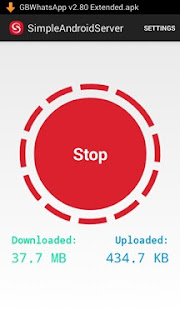


Comments
Post a Comment
We Love Comments, Kindly Drop Your Comments Here