Ways To Clean Up Your Slow Computer Memory
Its no big deal that your computer system might get slower day by day. But even when it turns out to be slow, Below are some useful tips that would help your slow computer.
1. Remove Unnecessary Startup Applications:
Having many startup applications on your computer system will only make it to load slower in and to the desktop area. Most of these startup applications tends to run in your computer background and thereby using some memory space.
To Remove The Startup Applications,
Goto your system's Task Manager then locate the Startup Tab. You will see the full lists of applications that are start up on your system then right click on the application you want to disable.
2. Uninstall Unused Applications:Checking your computer, there will be many applications that are just sitting there without any function or importance to you. Even some people may not know some applications exist in their computer.
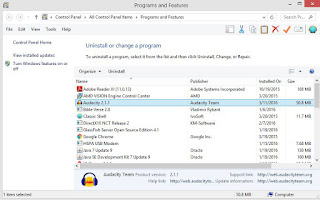
To uninstall these programs,
Locate your system's control panel and click the programs and features button and lists of all the programs in your computer will show up the remove the unwanted one's.
3. Manage Disk Clean Up:
There is an inbuilt tool on Windows named "DISK CLEAN UP". This is used to remove unused or temporary or inactive files from the computer memory.
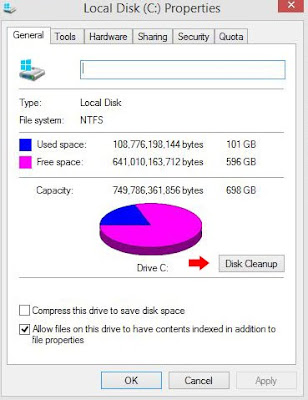
To clean up your local disk,
Go to my computer and right click on your local disk. Another menu will show up then locate the General tab. There you will see the DISK CLEAN UP option.
4. Manage Your Disk Defragment:
This is also an inbuilt tool like DISK CLEAN UP. This tool is used to optimize your computer's drive so as to help it run more efficiently.
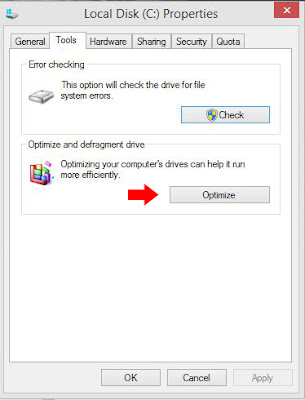
To defragmentize your drive,
Go to my computer and right click on your local disk. Another menu will show up then locate the TOOLS tab. There you will see the DISK CLEAN UP option.
5. Blow Your PC Dust Regularly:
Even regular cleaning of your computers dust is one of the safety tips of long lasting computer system. Therefore it is recommended for you to clean the inner parts of your PC so as not to make your works slow. Just get a blow fan and blow away the dirt's in your computer system.
Thank you for reading, Don't forget to share this post with your friends. Have A Nice Day.
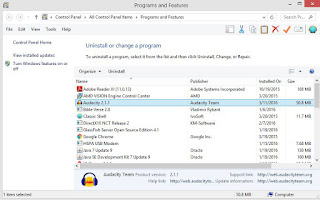
To uninstall these programs,
Locate your system's control panel and click the programs and features button and lists of all the programs in your computer will show up the remove the unwanted one's.
3. Manage Disk Clean Up:
There is an inbuilt tool on Windows named "DISK CLEAN UP". This is used to remove unused or temporary or inactive files from the computer memory.
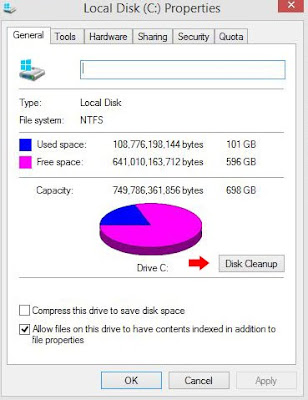
To clean up your local disk,
Go to my computer and right click on your local disk. Another menu will show up then locate the General tab. There you will see the DISK CLEAN UP option.
4. Manage Your Disk Defragment:
This is also an inbuilt tool like DISK CLEAN UP. This tool is used to optimize your computer's drive so as to help it run more efficiently.
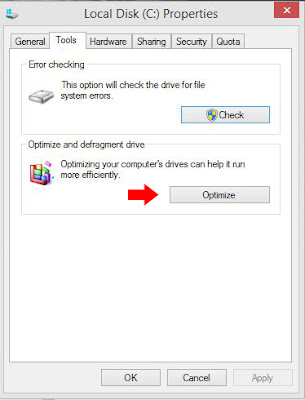
To defragmentize your drive,
Go to my computer and right click on your local disk. Another menu will show up then locate the TOOLS tab. There you will see the DISK CLEAN UP option.
5. Blow Your PC Dust Regularly:
Even regular cleaning of your computers dust is one of the safety tips of long lasting computer system. Therefore it is recommended for you to clean the inner parts of your PC so as not to make your works slow. Just get a blow fan and blow away the dirt's in your computer system.
Thank you for reading, Don't forget to share this post with your friends. Have A Nice Day.
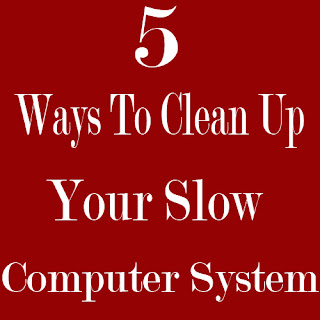



Comments
Post a Comment
We Love Comments, Kindly Drop Your Comments Here