How To Extract Audio File From A Video File Using VLC Media Player
Good day my dear readers, I’m bringing to you today how to
extract/convert the audio file in a video file using VLC media player.
Sometimes, it gets frustrating when you try to get/download an audio file but
all your efforts to get it proved abortive.
Now I’m writing to ease you stress of getting audio file so
far you have the video file on your system. Let’s
not talk much and go straight to the point.
Before you proceed to reading, Make sure you have VLC media
player and the Video file to use on your system else you can continue if you
feel like knowing it.
Follow the steps and image below:
- Open your installed VLC media player.
- Go to MEDIA tab at the upper right screen.
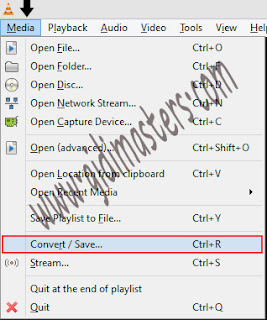
- Select Convert/Save from the dropdown list or CTRL + R (Shortcut).
- A pop up menu will pop up then select the Video file you want to convert to AUDIO.
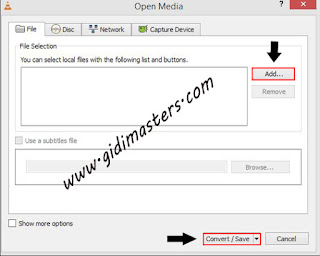
- Click the Convert/Save option.
- Another menu will pop up then select where you want the extracted file to save. (Advisably Desktop)
- In the settings profile, change the profile from VIDEO to Audio (MP3) or Audio-MP3(MP4).
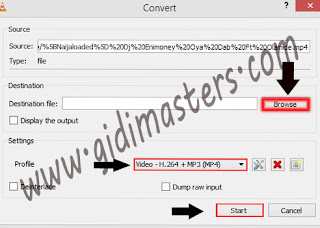
- Then click the start button.
- Wait while it converts.
NOTE: Don’t exit the VLC during extraction but you can
minimize it. Thanks for reading,
Kindly share with your friends.



Comments
Post a Comment
We Love Comments, Kindly Drop Your Comments Here