Wow, It’s been a long time I posted about
Android tips. I have been busy with
Computer tips here. But today, I will be writing about how to hide your personal files/folders in your android phone without any application.
RECOMMENDED: How To Fix Limited Access On Your Computer When Connected To Hotspot
In some cases, you might have got some private or secret documents on your phone which you might not want anybody to see or have access to the File/Folder, then you are reading the right post which will guide you.
- Launch the default File Manager on your Android Device as seen in the image below:
- Click the option tab of your Android device and you will see 3 options just like the one below then click Show hidden files (Note: It may vary depending on the version of your Android OS):
- The list of the Hidden files on your Android device will be displayed, check below:
- Rename the name of the file/folder starting with DOT (.) and the File/Folder name, but in this case study BLUETOOTH folder is used.
- Click the option tab again and now, you will no longer see Show hidden files but HIDE HIDDEN Files.
- After that, You are done Hiding your folder/files. Check the BEFORE and AFTER image of my Gallery Below: Even it will be hidden in Your Gallery Menu.
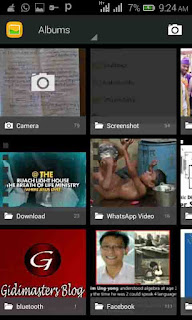 |
| Before |
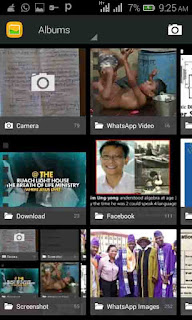 |
| After |
Thanks for reading, If found useful to you, Kindly share with your friends.
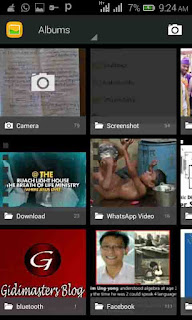
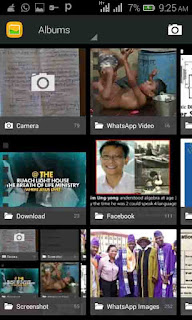
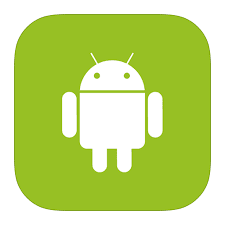







Comments
Post a Comment
We Love Comments, Kindly Drop Your Comments Here